Raspberry Pi Pico
Rs 1,990.00Rs 2,490.00 (-20%)
Quick Info:
- RP2040 Microcontroller chip
- Dual-core Arm Cortex-M0+ processor
- Clock speed running up to 133 MHz
- 264KB on-chip SRAM
- 2MB on-board QSPI Flash
- Programmable using MicroPython or C language.
Raspberry Pi Pico is a small, fast, and versatile board that at its heart consists of RP2040 chip packed with a dual-core ARM Cortex-M0+ processor. M0+ is one of the most power-efficient ARM processors, a brand-new product launched by Raspberry Foundation in the UK. It can be programmed using MicroPython or C language.
Specifications :
- 21 mm × 51 mm form factor
- RP2040 microcontroller chip designed by Raspberry Pi in the UK
- Dual-core Arm Cortex-M0+ processor, flexible clock running up to 133 MHz
- 264KB on-chip SRAM
- 2MB on-board QSPI Flash
- 26 multifunction GPIO pins, including 3 analogue inputs
- 2 × UART, 2 × SPI controllers, 2 × I2C controllers, 16 × PWM channels
- 1 × USB 1.1 controller and PHY, with host and device support
- 8 × Programmable I/O (PIO) state machines for custom peripheral support
- Supported input power 1.8–5.5V DC
- Operating temperature -20°C to +85°C
- Castellated module allows soldering direct to carrier boards
- Drag-and-drop programming using mass storage over USB
- Low-power sleep and dormant modes
- Accurate on-chip clock
- Temperature sensor
- Accelerated integer and floating-point libraries on-chip
Coding Via Arduino IDE
- Installation Process
- Put this link in the Additional Boards Manager URLs (File>Preferences) under the Preferences tab in your Arduino IDE
- https://github.com/earlephilhower/arduino-pico/releases/download/global/package_rp2040_index.json
- Select Tools>Board>Board Manager and search for “Pico” and select “Raspberry Pi Pico/ RP2040” to install.
- Now everything set up for you to code your Pico using Arduino IDE
Note: When uploading for the first time, you won’t see the Pico in the COM Port selection, just click on upload and it will automatically find the COM port and upload the code, afterwards you will see the COM port in the COM port selection of the Arduino IDE
If you have any questions, please feel free to Whatsapp us on 076 765 8217


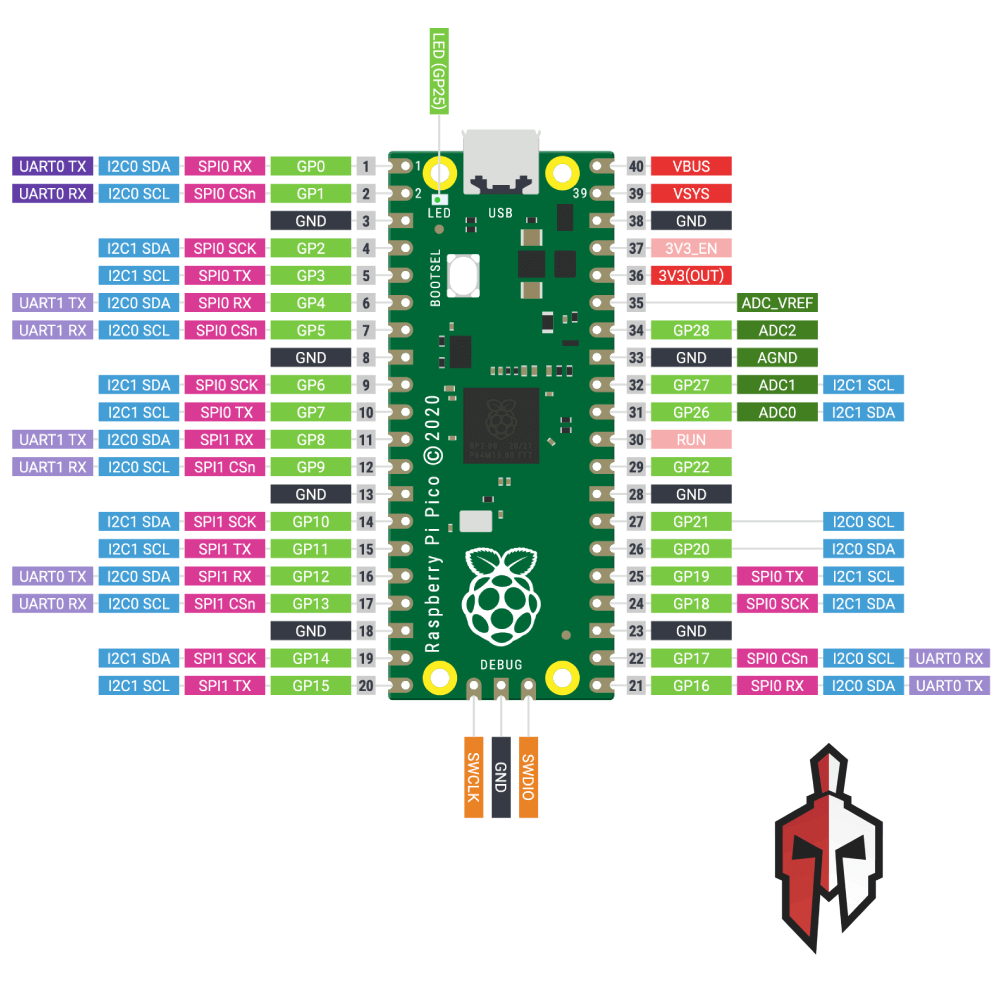




Reviews
There are no reviews yet.